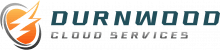Introduction
WordPress is a popular content management system used by millions of websites worldwide. However, like any other software, it can encounter hosting issues that may disrupt the normal functioning of your website. In this guide, we will provide you with a step-by-step approach to troubleshooting common WordPress hosting issues. By following these troubleshooting techniques, you can identify and resolve problems efficiently, ensuring your website remains up and running smoothly.
Common WordPress Hosting Issues and How to Troubleshoot Them
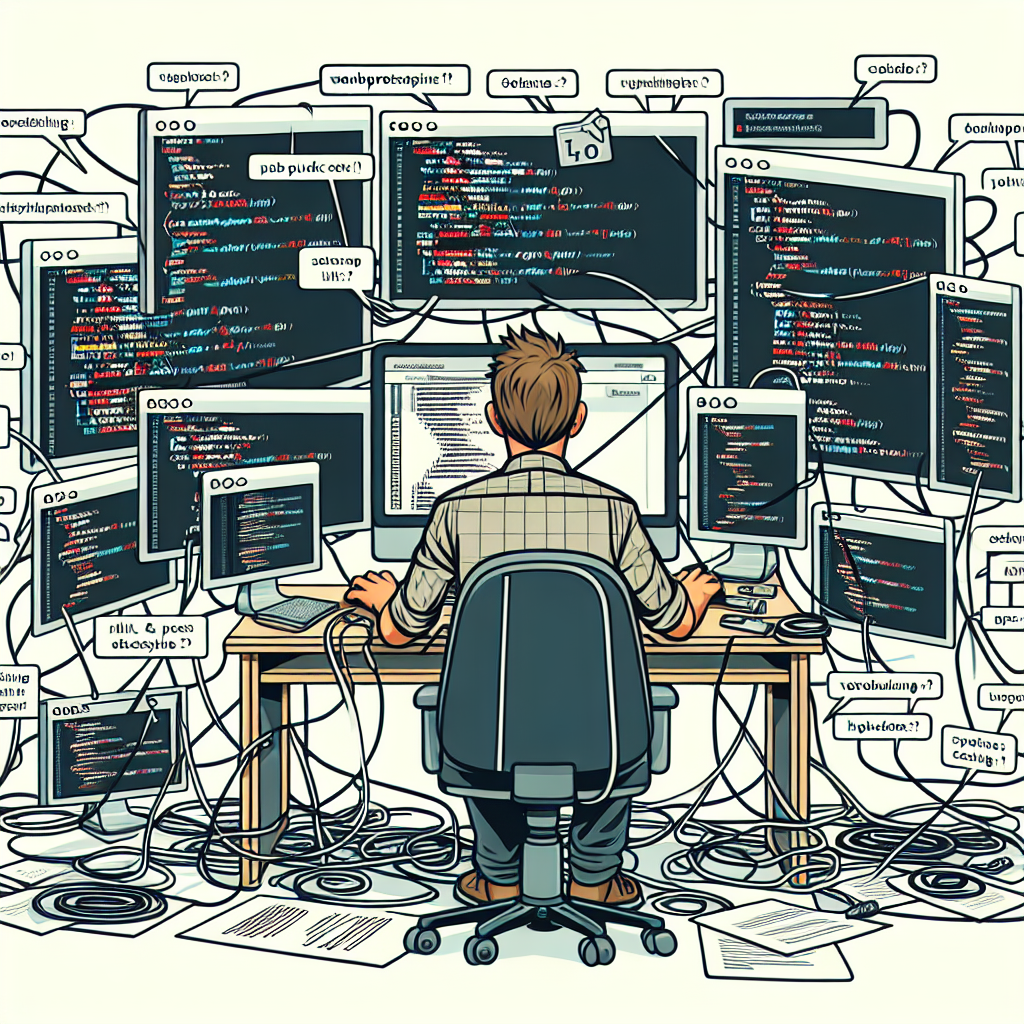
WordPress is one of the most popular content management systems (CMS) in the world, powering millions of websites. However, like any other software, it is not without its issues. In this article, we will discuss some common WordPress hosting issues and provide troubleshooting tips to help you resolve them.
One common issue that WordPress users may encounter is slow website loading times. Slow loading times can be frustrating for both website owners and visitors. There are several factors that can contribute to slow loading times, such as a poorly optimized website, a slow server, or excessive plugins.
To troubleshoot this issue, start by optimizing your website. This can be done by compressing images, minifying CSS and JavaScript files, and enabling caching. Additionally, consider upgrading your hosting plan to a faster server or using a content delivery network (CDN) to distribute your website’s content across multiple servers.
Another common issue is the “White Screen of Death” (WSOD), which occurs when a WordPress website displays a blank white screen instead of the expected content. This issue can be caused by a variety of factors, such as a plugin or theme conflict, a memory limit issue, or a corrupted WordPress installation.
To troubleshoot the WSOD, start by disabling all plugins and switching to a default WordPress theme. If the issue is resolved, then it was likely caused by a plugin or theme conflict. You can then enable each plugin and theme one by one to identify the specific culprit. If the issue persists, try increasing the memory limit in your WordPress configuration file or reinstalling WordPress.
Security is another important aspect of WordPress hosting. WordPress websites can be vulnerable to various security threats, such as hacking attempts, malware infections, and brute force attacks. To ensure the security of your website, it is important to take proactive measures.
Start by keeping your WordPress installation, themes, and plugins up to date. Outdated software can have security vulnerabilities that can be exploited by hackers. Additionally, use strong and unique passwords for your WordPress admin account and database. Consider using a security plugin to further enhance your website’s security by implementing features such as firewall protection, malware scanning, and login protection.
Lastly, a common issue that WordPress users may face is website downtime. Downtime can occur due to various reasons, such as server maintenance, hardware failures, or traffic spikes. Website downtime can have a negative impact on your website’s reputation and user experience.
To troubleshoot website downtime, start by checking if the issue is specific to your website or if it is affecting other websites on the same server. If it is specific to your website, check your server logs for any error messages that may indicate the cause of the downtime. If the issue is related to server maintenance or hardware failures, contact your hosting provider for assistance. Consider using a website monitoring service to receive alerts whenever your website goes down, allowing you to take immediate action.
In conclusion, WordPress hosting issues can be frustrating, but with the right troubleshooting techniques, they can be resolved. By optimizing your website, addressing the WSOD, enhancing security measures, and effectively managing website downtime, you can ensure a smooth and reliable WordPress hosting experience.
Step-by-Step Guide to Troubleshooting WordPress Hosting Problems
WordPress is one of the most popular content management systems (CMS) in the world, powering millions of websites. However, like any other software, it can encounter hosting issues that can disrupt the functionality of your website. In this step-by-step guide, we will walk you through the process of troubleshooting common WordPress hosting problems.
The first step in troubleshooting WordPress hosting issues is to identify the problem. This can be done by observing the symptoms and error messages that you encounter. Common symptoms include slow loading times, error messages, and website crashes. Once you have identified the problem, you can move on to the next step.
The next step is to check your hosting environment. This includes your server, PHP version, and database. Start by checking if your server is running properly. You can do this by contacting your hosting provider or using a server monitoring tool. If your server is running fine, check if you are using the latest version of PHP. Outdated PHP versions can cause compatibility issues with WordPress. Lastly, check if your database is functioning properly. You can do this by accessing your database management tool and running a diagnostic test.
If your hosting environment is functioning properly, the next step is to check your WordPress installation. Start by disabling all plugins and switching to a default theme. This will help you determine if the issue is caused by a plugin or theme conflict. If the problem is resolved after disabling the plugins and switching to a default theme, you can start enabling them one by one to identify the problematic plugin or theme.
If disabling plugins and switching to a default theme does not resolve the issue, the next step is to check your WordPress files. Start by checking the file permissions. Incorrect file permissions can cause issues with file uploads, updates, and other functionalities. Make sure that the correct permissions are set for your WordPress files and folders. Additionally, check if any files are missing or corrupted. You can do this by comparing your WordPress installation with a fresh installation of WordPress.
If the issue persists after checking your WordPress files, the next step is to check your website’s performance. Start by optimizing your website’s images, as large image files can slow down your website. You can use image optimization plugins or online tools to compress your images without compromising their quality. Additionally, consider using a caching plugin to improve your website’s loading times. Caching plugins create static versions of your web pages, reducing the load on your server and improving performance.
If optimizing your website’s performance does not resolve the issue, the next step is to contact your hosting provider. They may be able to identify and resolve the issue for you. Provide them with detailed information about the problem, including any error messages or symptoms that you have encountered. They may need to access your server or database to troubleshoot the issue further.
In conclusion, troubleshooting common WordPress hosting issues requires a systematic approach. Start by identifying the problem, checking your hosting environment, and then move on to your WordPress installation, files, and website’s performance. If the issue persists, contact your hosting provider for further assistance. By following this step-by-step guide, you can effectively troubleshoot and resolve common WordPress hosting problems.
Effective Solutions for Resolving Common WordPress Hosting Issues
WordPress is one of the most popular content management systems (CMS) in the world, powering millions of websites. However, like any other software, it is not immune to hosting issues that can cause frustration and hinder the performance of your website. In this article, we will discuss some common WordPress hosting issues and provide effective solutions to troubleshoot them.
One of the most common issues faced by WordPress users is slow website loading speed. A slow website can lead to a poor user experience and negatively impact your search engine rankings. To resolve this issue, you can start by optimizing your website’s images. Large image files can significantly slow down your website, so it is essential to compress and resize them before uploading. Additionally, consider using a caching plugin to store static versions of your web pages, reducing the load on your server and improving loading times.
Another common issue is the infamous “White Screen of Death” (WSOD), where your website displays a blank white screen instead of its content. This issue is often caused by a plugin or theme conflict. To troubleshoot this, you can start by deactivating all your plugins and then reactivating them one by one to identify the problematic one. If the issue persists, try switching to a default WordPress theme to determine if the problem lies with your current theme. If all else fails, you can enable WordPress debugging mode to get more detailed error messages that can help you pinpoint the issue.
Security is a significant concern for any website owner, and WordPress is no exception. One common security issue is brute force attacks, where hackers attempt to gain unauthorized access to your website by repeatedly guessing your login credentials. To protect your website, ensure that you have a strong password and consider using a plugin that limits login attempts and adds an extra layer of security. Additionally, keeping your WordPress installation, themes, and plugins up to date is crucial, as outdated software can have vulnerabilities that hackers can exploit.
Database connection errors are another common issue that can occur when your WordPress website is unable to establish a connection with its database. This can happen due to incorrect database credentials or a corrupted database. To resolve this issue, you can start by checking your wp-config.php file to ensure that the database credentials are correct. If they are, you can try repairing your database using the built-in WordPress database repair tool or a plugin specifically designed for this purpose.
Lastly, let’s discuss the issue of website downtime. Your website being inaccessible can be a nightmare, especially if you rely on it for business or blogging. Downtime can be caused by various factors, including server issues, maintenance, or traffic spikes. To minimize downtime, consider choosing a reliable hosting provider that offers a robust infrastructure and 24/7 technical support. Additionally, regularly monitoring your website’s uptime using a monitoring service can help you identify and address any issues promptly.
In conclusion, while WordPress is a powerful CMS, it is not immune to hosting issues that can impact the performance and security of your website. By following the solutions provided in this article, you can effectively troubleshoot common WordPress hosting issues and ensure that your website runs smoothly. Remember to optimize your website’s speed, address plugin and theme conflicts, enhance security measures, resolve database connection errors, and minimize downtime. With these steps, you can overcome common WordPress hosting issues and provide a seamless experience for your website visitors.
Troubleshooting Tips for Common WordPress Hosting Problems
WordPress is one of the most popular content management systems (CMS) in the world, powering millions of websites. However, like any other software, it is not immune to issues and problems. In this article, we will discuss some common WordPress hosting issues and provide troubleshooting tips to help you resolve them.
One common issue that WordPress users may encounter is slow website loading times. Slow loading times can be frustrating for both website owners and visitors. There are several factors that can contribute to slow loading times, such as a poorly optimized website, a slow server, or excessive plugins and themes.
To troubleshoot this issue, start by optimizing your website. This can be done by compressing images, minifying CSS and JavaScript files, and enabling caching. Additionally, consider upgrading your hosting plan to a faster server or using a content delivery network (CDN) to distribute your website’s content across multiple servers.
Another common issue is the “White Screen of Death” (WSOD), where your website displays a blank white screen instead of its content. This can be caused by a variety of factors, such as a plugin or theme conflict, a PHP error, or a memory limit issue.
To troubleshoot the WSOD, start by disabling all plugins and switching to a default WordPress theme. If the issue is resolved, then it was likely caused by a plugin or theme conflict. You can then enable each plugin and theme one by one to identify the culprit. If the issue persists, check your PHP error logs for any error messages that may provide clues to the problem. Additionally, you can try increasing your PHP memory limit by editing your wp-config.php file.
Security is another important aspect of WordPress hosting. Hackers are constantly looking for vulnerabilities to exploit, so it is crucial to keep your WordPress installation and plugins up to date. Failure to do so can result in your website being hacked or compromised.
To troubleshoot security issues, start by updating your WordPress installation and all plugins to their latest versions. Additionally, consider using a security plugin to scan your website for vulnerabilities and malware. It is also a good idea to regularly backup your website’s files and database, so that you can easily restore them in case of a security breach.
Lastly, a common issue that WordPress users may face is a database connection error. This error occurs when WordPress is unable to establish a connection with the database, usually due to incorrect database credentials or a corrupted database.
To troubleshoot this issue, start by checking your wp-config.php file to ensure that the database credentials are correct. If they are correct, try repairing your database using the built-in WordPress database repair tool. If the issue persists, contact your hosting provider for assistance.
In conclusion, WordPress hosting issues can be frustrating, but with the right troubleshooting tips, they can be resolved. By optimizing your website, resolving conflicts, keeping your installation and plugins up to date, and ensuring a stable database connection, you can ensure a smooth and trouble-free WordPress hosting experience. Remember to always backup your website’s files and database, as a precautionary measure.
Q&A
1. How can I troubleshoot a slow WordPress website?
– Optimize your images and use a caching plugin.
– Minimize the use of plugins and choose lightweight themes.
– Upgrade your hosting plan or switch to a faster hosting provider.
– Enable GZIP compression and use a content delivery network (CDN).
2. What should I do if my WordPress website is showing a white screen?
– Disable all plugins and switch to a default theme to identify any conflicts.
– Increase the PHP memory limit in your hosting settings.
– Check for any PHP errors by enabling WP_DEBUG in your wp-config.php file.
– Restore a recent backup if the issue persists.
3. How can I fix the “Error Establishing a Database Connection” in WordPress?
– Check your database credentials in the wp-config.php file.
– Ensure your database server is running and accessible.
– Repair your database using the built-in WordPress database repair tool.
– Contact your hosting provider if the issue persists.
4. What should I do if my WordPress website is hacked?
– Change all passwords, including your WordPress admin, FTP, and database.
– Scan your website using a security plugin and remove any malicious code.
– Restore your website from a clean backup.
– Strengthen your website’s security by updating all themes, plugins, and WordPress core files.
Conclusion
In conclusion, troubleshooting common WordPress hosting issues involves identifying the problem, checking for any server-related issues, reviewing the WordPress configuration, and addressing any plugin or theme conflicts. It is important to keep backups, update WordPress and its components regularly, and seek assistance from hosting support or WordPress forums if needed.