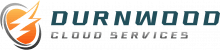Best Practices for Secure Collaboration in Google Workspace refers to a set of guidelines and strategies designed to enhance the security of data and information while using Google Workspace. These practices aim to protect sensitive data from unauthorized access, cyber threats, and data breaches. They include managing user access and permissions, enabling two-step verification, using strong passwords, regularly updating and reviewing security settings, and educating users about phishing scams. These practices ensure a secure environment for teams to collaborate and share information, thereby enhancing productivity and trust among users.
Implementing Two-Factor Authentication in Google Workspace for Secure Collaboration
In the digital age, secure collaboration is paramount, especially when using platforms like Google Workspace. One of the best practices for ensuring secure collaboration in Google Workspace is implementing two-factor authentication (2FA). This security measure adds an extra layer of protection to your account, making it more difficult for unauthorized users to gain access.
Two-factor authentication works by requiring two forms of verification before granting access to an account. Typically, this involves something you know, such as a password, and something you have, like a mobile device. When 2FA is enabled, even if someone manages to obtain your password, they would still need the second form of verification to access your account.
To implement two-factor authentication in Google Workspace, you first need to sign in to your Google Admin console. From there, navigate to the security settings and select ‘2-Step Verification.’ Here, you can choose to set up 2FA for all users or only for specific organizational units. It’s recommended to enforce this security measure for all users to ensure maximum protection.
Once you’ve enabled 2FA, users will be prompted to set it up the next time they sign in. They’ll need to enter their password as usual, but then they’ll also be asked for a second form of verification. This could be a code sent to their mobile device, a phone call, or even a physical security key.
While implementing two-factor authentication is a significant step towards secure collaboration in Google Workspace, it’s also essential to educate users about the importance of this security measure. Users should understand why 2FA is necessary and how it protects their accounts. They should also be aware of the different types of second-step verification methods available and how to use them.
Moreover, it’s crucial to remind users to keep their second form of verification secure. For instance, if they’re using their mobile device to receive verification codes, they should ensure that their device is protected with a password or biometric security. If they’re using a physical security key, they should keep it in a safe place and not share it with others.
In addition to implementing two-factor authentication, there are other best practices for secure collaboration in Google Workspace. For example, regularly reviewing and updating user permissions can help prevent unauthorized access to sensitive information. It’s also a good idea to use strong, unique passwords and to change them regularly.
Furthermore, Google Workspace offers advanced security features such as Security Key Enforcement and Context-Aware Access. These features provide even more robust protection by requiring a physical security key for sign-in and allowing you to set access levels based on a user’s identity and context, such as their location and device security status.
In conclusion, implementing two-factor authentication is a crucial best practice for secure collaboration in Google Workspace. It adds an extra layer of protection to your account, making it more difficult for unauthorized users to gain access. However, it’s also important to educate users about the importance of this security measure and to follow other best practices for secure collaboration. By doing so, you can ensure that your Google Workspace is as secure as possible.
Understanding and Utilizing Google Workspace’s Advanced Security Settings for Safe Collaboration
 Google Workspace, formerly known as G Suite, is a powerful tool that offers a myriad of features for seamless collaboration. However, with the increasing number of cyber threats, it is crucial to understand and utilize Google Workspace’s advanced security settings to ensure safe collaboration.
Google Workspace, formerly known as G Suite, is a powerful tool that offers a myriad of features for seamless collaboration. However, with the increasing number of cyber threats, it is crucial to understand and utilize Google Workspace’s advanced security settings to ensure safe collaboration.
Firstly, it’s important to understand that Google Workspace’s security settings are designed to protect your data and maintain your privacy. Google has implemented robust security measures such as two-step verification and suspicious login alerts. Two-step verification adds an extra layer of security to your account by requiring a second form of identification in addition to your password. This could be a text message, a phone call, or an app notification. On the other hand, suspicious login alerts notify you when there’s a login attempt from an unfamiliar device or location.
To further enhance security, Google Workspace administrators can set up advanced protection programs. This program offers stronger protection against phishing and account hijacking and is specifically designed for those at risk of targeted online attacks. It includes features like security keys, which are physical devices that provide an additional layer of security by requiring you to insert the key into your computer or pair it with your mobile device.
Moreover, Google Workspace also offers data loss prevention (DLP) for Gmail and Drive. DLP helps prevent the accidental sharing of sensitive information outside your organization. Administrators can set up rules that trigger certain actions when sensitive data is detected. For instance, an email containing credit card information can be blocked from being sent outside the organization.
Google Vault is another feature that can be utilized for secure collaboration. It allows administrators to manage, retain, search, and export an organization’s email, Google Drive file content, and on-the-record chats. This is particularly useful for eDiscovery and compliance needs.
In addition to these features, Google Workspace also provides mobile device management. This allows administrators to enforce policies on mobile devices in their organization, manage specific apps on these devices, and even wipe data from lost or stolen devices. This is particularly useful in today’s era of remote work, where employees often use their personal devices for work purposes.
Furthermore, Google Workspace’s security center provides a unified view of important security analytics and best practice recommendations from Google. It helps identify potential security risks, protect sensitive data, and improve the overall security posture of your organization.
Lastly, it’s important to regularly review and update your security settings to keep up with the evolving cyber threat landscape. Google Workspace provides security health recommendations to guide you in maintaining a strong security posture. These recommendations are based on Google’s best practices and should be reviewed and implemented regularly.
In conclusion, Google Workspace offers a plethora of advanced security settings that can be utilized for secure collaboration. From two-step verification and suspicious login alerts to advanced protection programs and data loss prevention, these features help protect your data and maintain your privacy. By understanding and utilizing these settings, you can ensure safe collaboration in Google Workspace.
Best Practices for Sharing and Managing Permissions in Google Workspace
Google Workspace, formerly known as G Suite, is a powerful tool that allows businesses to collaborate effectively. However, with the convenience of collaboration comes the responsibility of ensuring that sensitive information is protected. This article will delve into the best practices for sharing and managing permissions in Google Workspace to ensure secure collaboration.
Firstly, it’s crucial to understand the different levels of access that can be granted in Google Workspace. These range from ‘Viewer’, who can only view a document, to ‘Owner’, who has full control over the document, including the ability to delete it. It’s important to only grant the level of access necessary for each user to perform their role. This principle, known as the ‘least privilege’ principle, is a cornerstone of information security.
When sharing documents, it’s best to share them with specific people rather than making them accessible to anyone with the link. This reduces the risk of unauthorized access. If you need to share a document with a large group, consider creating a Google Group. This allows you to manage access for the group as a whole, rather than for each individual member.
In addition to managing who can access a document, it’s also important to manage how they can access it. Google Workspace allows you to restrict whether users can download, print, or copy a document. This can be particularly useful when sharing sensitive information. However, remember that these restrictions are not foolproof – a determined attacker could still take a screenshot, for example.
Another key aspect of managing permissions in Google Workspace is regularly reviewing and updating them. Over time, people’s roles may change, and they may no longer need access to certain documents. Regularly reviewing permissions can help to identify and rectify any such issues. Google Workspace provides an ‘Audit log’ feature that can help with this, by showing who has accessed a document and what they have done with it.
It’s also important to consider the security of the devices that are used to access Google Workspace. Even the most carefully managed permissions are of little use if an attacker can gain access to a user’s device. Therefore, it’s important to ensure that all devices used to access Google Workspace are secure. This includes using strong, unique passwords, keeping software up to date, and using antivirus software.
Finally, it’s worth noting that Google Workspace includes a number of features designed to help with managing permissions. For example, the ‘Alert Center’ can notify you of any suspicious activity, such as an unusually high number of file downloads. The ‘Security Center’ provides a dashboard that gives an overview of your organization’s security posture, including any potential issues with permissions.
In conclusion, managing permissions in Google Workspace is a crucial aspect of secure collaboration. By understanding the different levels of access, sharing documents with specific people, restricting how documents can be accessed, regularly reviewing permissions, and ensuring the security of devices, you can significantly reduce the risk of unauthorized access to your organization’s information. And with the help of Google Workspace’s built-in security features, you can stay on top of any potential issues and ensure that your collaboration is as secure as possible.
Preventing Data Breaches: How to Safely Collaborate in Google Workspace
Google Workspace, formerly known as G Suite, is a powerful tool that allows businesses to collaborate and share information seamlessly. However, with the increasing number of data breaches, it’s crucial to ensure that your collaboration is secure. This article will provide you with the best practices for secure collaboration in Google Workspace.
Firstly, it’s essential to understand the importance of user roles and permissions. Google Workspace allows you to assign different roles to your team members, each with its own set of permissions. For instance, you can assign someone as an editor, viewer, or commenter on a Google Doc. By carefully assigning roles, you can control who has access to what information, thereby reducing the risk of data breaches. It’s also advisable to regularly review and update these permissions to ensure they’re still appropriate.
Secondly, two-factor authentication (2FA) is a must-have for secure collaboration. 2FA adds an extra layer of security by requiring users to verify their identity in two ways – usually with something they know (like a password) and something they have (like a phone). This makes it much harder for unauthorized users to gain access to your Google Workspace.
Another crucial practice is the use of strong, unique passwords. Encourage your team members to use passwords that are long, complex, and not easily guessable. Password managers can be a great help in generating and storing such passwords. Remember, a strong password is your first line of defense against data breaches.
In addition to these, it’s also important to be aware of phishing attempts. Phishing is a common method used by cybercriminals to trick people into revealing sensitive information. Educate your team members about the signs of phishing emails, such as suspicious email addresses, poor grammar, and requests for personal information. Google Workspace has built-in phishing protection, but it’s still important to be vigilant.
Moreover, consider using Google Workspace’s advanced security features. For example, the security center provides insights into your organization’s security state, and the alert center notifies you of any potential security issues. There’s also the investigation tool, which allows you to identify, triage, and take action on security and privacy issues.
Lastly, it’s crucial to regularly back up your data. While Google Workspace does have some data recovery features, they’re not foolproof. Using a third-party backup solution can provide an extra layer of protection against data loss.
In conclusion, secure collaboration in Google Workspace is not just about using the right tools; it’s also about fostering a culture of security within your organization. By following these best practices, you can significantly reduce the risk of data breaches and ensure that your team can collaborate safely and effectively. Remember, in the digital world, security is not a one-time task but an ongoing process. Stay vigilant, stay informed, and most importantly, stay secure.
Conclusion
In conclusion, the best practices for secure collaboration in Google Workspace include setting up two-step verification for all users, managing access rights and permissions carefully, using secure and private networks, regularly updating and reviewing security settings, educating users about phishing scams and other potential threats, and utilizing Google’s advanced protection program. These practices ensure the security of data and information while promoting efficient collaboration.
Ready to elevate your small business’s productivity and collaboration? Set up Google Workspace today! Visit our Google Workspace setup page to get started.