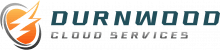Getting Started with Microsoft 365: A Comprehensive Guide serves as an essential resource for individuals and organizations looking to leverage the full potential of Microsoft 365. This guide aims to provide a thorough overview of Microsoft 365, a suite of cloud-based productivity tools and services that includes applications like Word, Excel, PowerPoint, and Outlook, along with powerful collaboration tools such as Teams and SharePoint. From setting up your account and navigating the interface to mastering advanced features for collaboration and productivity, this guide covers all the key aspects to help users maximize their efficiency and streamline their workflows. Whether you’re a complete beginner or looking to expand your knowledge, this comprehensive guide offers valuable insights and step-by-step instructions to ensure you can make the most out of Microsoft 365.
The Ultimate Guide to Logging into Microsoft 365 for Beginners
In today’s digital age, Microsoft 365 stands as a cornerstone for businesses and individuals seeking a comprehensive suite of productivity tools. From email and calendaring to cloud storage and office applications, Microsoft 365 offers a seamless experience that enhances productivity and fosters collaboration. For beginners, the initial step into this ecosystem can seem daunting. However, with a detailed guide, logging into Microsoft 365 can be a straightforward process, unlocking a world of possibilities.
First and foremost, it’s essential to understand that Microsoft 365 requires a subscription. This can be obtained through various plans tailored to different needs, including personal, family, and business options. Once you have selected and purchased your subscription, you are ready to embark on the journey of logging into Microsoft 365.
The process begins with navigating to the Microsoft 365 sign-in page. Here, you will be prompted to enter your email, phone, or Skype credentials associated with your Microsoft account. It’s crucial to remember that this account is the key to accessing all Microsoft services, not just Microsoft 365. Therefore, ensuring that you have these details at hand is the first step in a smooth login process.
After entering your credentials, the next step involves password verification. Microsoft places a strong emphasis on security, so it’s advisable to have a robust password that combines letters, numbers, and symbols. If you’ve forgotten your password, there’s no need to panic. The sign-in page provides an option to reset your password, guiding you through a verification process to help you regain access to your account.
Upon successful entry of your password, you might encounter a two-factor authentication (2FA) prompt. This additional security measure requires you to verify your identity through a secondary device or app, ensuring that only you can access your account. While it may seem like an extra step, 2FA significantly enhances the security of your Microsoft 365 account, protecting your personal and professional data from unauthorized access.
Once you’ve navigated the 2FA process, you will be granted access to the Microsoft 365 dashboard. This centralized hub offers a bird’s eye view of all the applications and services included in your subscription. From here, you can easily access Outlook for email, OneDrive for cloud storage, Word for document creation, and much more. The dashboard is designed to be intuitive, allowing you to quickly find and launch the tools you need.
For those who prefer a mobile experience, Microsoft 365 also offers apps for smartphones and tablets. Downloading these apps from your device’s app store and logging in with your Microsoft account credentials provides access to your productivity suite on the go. This flexibility ensures that you can stay connected and productive, regardless of your location.
In conclusion, logging into Microsoft 365 is a gateway to a world of productivity and collaboration tools. By following the steps outlined above, beginners can confidently navigate the login process and start leveraging the powerful features of Microsoft 365. Whether you’re drafting documents in Word, analyzing data in Excel, or collaborating with colleagues in Teams, Microsoft 365 offers a unified platform that meets the diverse needs of today’s users. With your account now active, the full potential of Microsoft 365 is at your fingertips, ready to enhance your productivity and streamline your workflow.
Step-by-Step Instructions for Setting Up Your Microsoft 365 Account
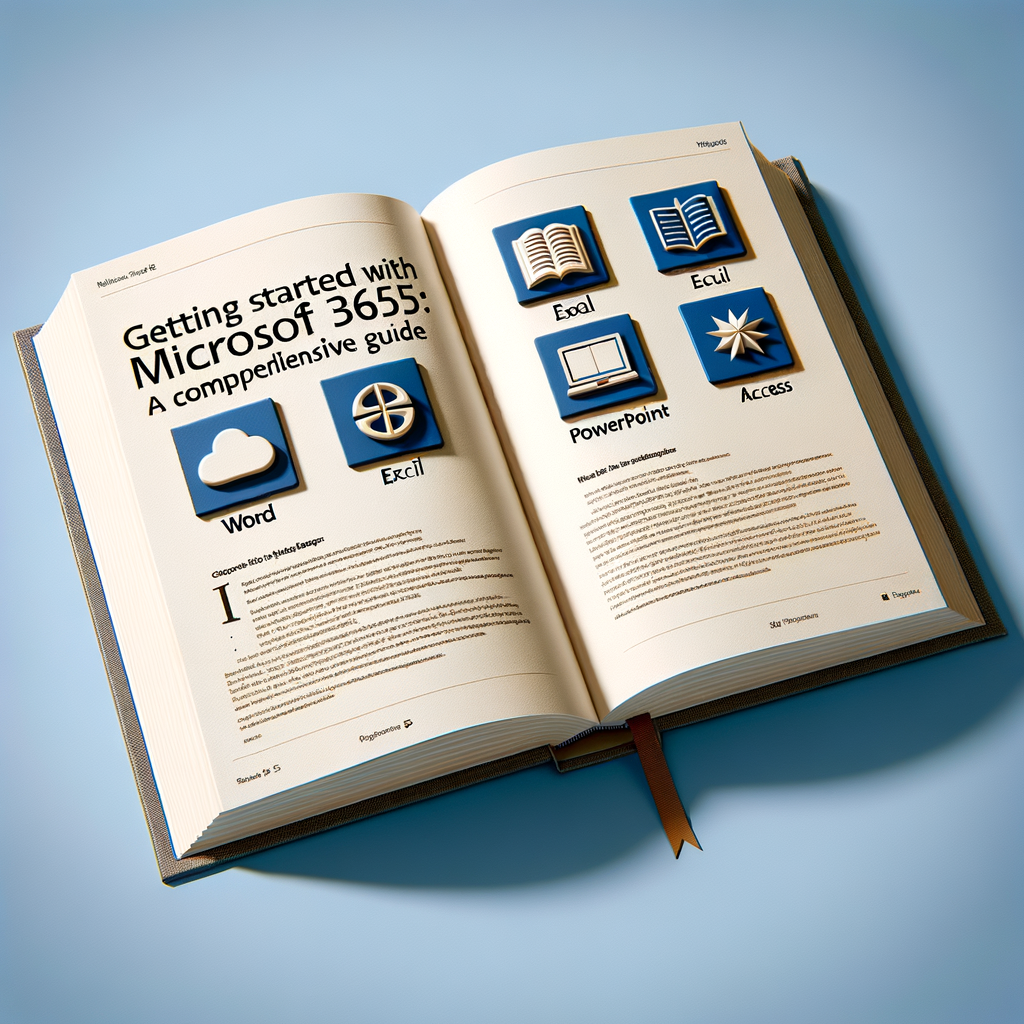 In today’s fast-paced digital environment, having a robust suite of productivity tools is essential for individuals and businesses alike. Microsoft 365, formerly known as Office 365, stands out as a comprehensive solution, offering a range of applications from Word to Teams, all designed to enhance productivity and facilitate collaboration. Setting up your Microsoft 365 account is the first step towards unlocking this suite’s full potential. This guide provides detailed, step-by-step instructions to ensure a smooth setup process.
In today’s fast-paced digital environment, having a robust suite of productivity tools is essential for individuals and businesses alike. Microsoft 365, formerly known as Office 365, stands out as a comprehensive solution, offering a range of applications from Word to Teams, all designed to enhance productivity and facilitate collaboration. Setting up your Microsoft 365 account is the first step towards unlocking this suite’s full potential. This guide provides detailed, step-by-step instructions to ensure a smooth setup process.
To begin, navigate to the Microsoft 365 official website. Here, you’ll find various subscription options tailored to different needs, including personal, family, and business plans. Select the plan that best suits your requirements. For individuals or families, the personal or family plans are ideal, offering access to premium Office applications and additional features like cloud storage. Businesses, on the other hand, can choose from several plans that include additional services like business email and social networking services.
Once you’ve selected your plan, you’ll be prompted to create a Microsoft account if you don’t already have one. This account is your key to accessing not just Microsoft 365, but also other Microsoft services. Fill in the required information, including your email address and a password. It’s crucial to use a strong, unique password to protect your account. Microsoft will then send a verification code to the email address you provided. Enter this code to verify your account and proceed with the setup.
After verifying your account, the next step involves payment. Enter your payment details as prompted. Microsoft offers a convenient auto-renewal feature, ensuring uninterrupted access to their services, but you can opt out if you prefer manual renewal. Upon completing the payment, you’ll gain immediate access to Microsoft 365’s suite of applications.
The final step in the setup process is installing the Office apps on your device. Microsoft 365 is compatible with PCs, Macs, tablets, and smartphones, ensuring you can stay productive regardless of the device you’re using. On the Microsoft 365 homepage, you’ll find the option to install Office. Clicking this will download the Office installer. Run the installer and follow the on-screen instructions to install the applications on your device. The process is straightforward, but ensure you have a stable internet connection to avoid any interruptions.
Once the installation is complete, open any of the Office applications, such as Word or Excel. You’ll be prompted to sign in with your Microsoft account. This step links the application to your subscription, unlocking all features. It’s worth noting that you can install the Office apps on multiple devices, but the number of simultaneous installations allowed depends on your subscription plan.
In conclusion, setting up your Microsoft 365 account is a straightforward process that unlocks a world of productivity tools. By following these detailed instructions, you’ll be well on your way to enjoying the full benefits of Microsoft 365. Whether you’re drafting documents in Word, crunching numbers in Excel, or collaborating with colleagues in Teams, Microsoft 365 offers the tools you need to succeed in today’s digital landscape.
Essential Tips for Successfully Logging into Microsoft 365 Every Time
In today’s fast-paced digital world, Microsoft 365 stands out as a comprehensive suite of productivity tools designed to cater to the diverse needs of individuals and businesses alike. From the robust Word processor to the dynamic Excel spreadsheets, and the collaborative platform of Teams, Microsoft 365 is engineered to enhance productivity and streamline workflow. However, to leverage these powerful tools effectively, one must first master the essential skill of successfully logging into Microsoft 365 every time. This guide aims to equip you with practical tips and insights to ensure a seamless login process, setting the stage for a productive experience with Microsoft 365.
First and foremost, it’s crucial to understand the importance of maintaining a strong, unique password for your Microsoft 365 account. A strong password is your first line of defense against unauthorized access, safeguarding your personal and professional data. Consider using a mix of letters, numbers, and special characters to fortify your password, and avoid using easily guessable information such as birthdays or common words. Additionally, changing your password periodically can significantly enhance your account’s security.
Another pivotal aspect of successfully logging into Microsoft 365 every time is the utilization of two-factor authentication (2FA). This security feature adds an extra layer of protection by requiring two forms of identification before granting access to your account. Typically, after entering your password, you’ll be prompted to verify your identity through a secondary method, such as a code sent to your mobile device. Enabling 2FA not only minimizes the risk of unauthorized access but also provides peace of mind knowing that your account is secured with an additional verification step.
Moreover, keeping your browser and Microsoft 365 applications up to date is essential for a smooth login process. Software updates often include critical security patches and enhancements that protect your account from vulnerabilities and ensure compatibility with Microsoft’s login protocols. Regularly checking for and installing updates can prevent login issues and ensure you’re utilizing the latest features and security measures available.
For those who frequently access Microsoft 365 from different devices, bookmarking the official login page can save time and reduce the risk of falling prey to phishing attempts. Phishing scams often mimic legitimate login pages to trick users into entering their credentials, leading to potential security breaches. By bookmarking the genuine Microsoft 365 login page, you can quickly access the correct site, minimizing the risk of entering your details on a fraudulent page.
Lastly, consider using the Microsoft Authenticator app or a similar password manager to streamline the login process. These tools can securely store your login credentials and automatically fill them in when accessing Microsoft 365, reducing the hassle of manually entering your password each time. Additionally, they can generate and remember complex passwords, making it easier to maintain strong, unique passwords for your account.
In conclusion, successfully logging into Microsoft 365 every time is a foundational step towards harnessing the full potential of this powerful suite of productivity tools. By implementing strong passwords, enabling two-factor authentication, keeping your software up to date, bookmarking the official login page, and utilizing password management tools, you can ensure a secure and efficient login process. These practices not only safeguard your personal and professional data but also pave the way for a seamless and productive Microsoft 365 experience.
Navigating Your First Login: A Comprehensive Guide to Microsoft 365
Embarking on the journey of utilizing Microsoft 365 can be an exhilarating experience, offering a plethora of tools and features designed to enhance productivity and collaboration. Whether you’re a seasoned professional seeking to leverage the full potential of cloud-based services or a newcomer aiming to navigate the complexities of this comprehensive suite, understanding the initial steps of logging in and exploring its vast capabilities is crucial. This guide aims to demystify the process, ensuring a smooth transition into the world of Microsoft 365.
The first step in harnessing the power of Microsoft 365 is to successfully log in, a process that, while straightforward, is the gateway to a world of productivity tools. Users are typically provided with credentials by their organization, which include a username and password. These credentials are your key to accessing not just the suite of applications Microsoft 365 offers, but also a personalized experience across devices and platforms. It’s important to safeguard this information, as it’s the linchpin to accessing your work and personal data securely.
Upon entering your credentials, you’ll be greeted by the Microsoft 365 dashboard, a centralized hub that offers a bird’s eye view of the applications and services at your disposal. This dashboard is intuitively designed to ensure ease of navigation, allowing users to quickly access popular applications such as Outlook for email, Word for document creation, Excel for spreadsheets, and Teams for collaboration. Familiarizing yourself with this dashboard is the first step in unlocking the suite’s full potential.
Transitioning from the dashboard to utilizing the applications is seamless, thanks to Microsoft 365’s cloud-based nature. This means that your documents, emails, and settings are synchronized across devices, ensuring that you can pick up where you left off, regardless of the device you’re using. This level of integration is pivotal for professionals who are constantly on the move, as it ensures that productivity is not tethered to a single location or device.
Moreover, Microsoft 365 is not just about individual productivity; it’s also a powerful tool for collaboration. The suite includes features such as real-time co-authoring in Word, Excel, and PowerPoint, allowing multiple users to work on a document simultaneously. This fosters a collaborative environment where ideas can be shared and refined in real-time, breaking down the barriers of traditional document editing and review processes.
Another cornerstone of Microsoft 365 is its commitment to security. With features such as two-factor authentication, advanced threat protection, and data loss prevention, users can rest assured that their data is protected against unauthorized access and threats. This is particularly important in an era where data breaches and cyber threats are increasingly common, making security a top priority for both individuals and organizations.
In conclusion, getting started with Microsoft 365 is a journey that begins with a simple login but unfolds into a comprehensive experience that enhances productivity, collaboration, and security. By familiarizing yourself with the dashboard, exploring the suite’s applications, and leveraging its collaboration and security features, you can unlock a new realm of possibilities. Microsoft 365 is not just a set of tools; it’s a platform that can transform the way you work, collaborate, and protect your digital assets. As you embark on this journey, remember that the key to maximizing its potential lies in exploring, experimenting, and embracing the suite’s full capabilities.
Q&A
- What is Microsoft 365?
Microsoft 365 is a subscription service that provides users with a range of productivity applications and services, including Word, Excel, PowerPoint, Outlook, OneDrive, and Teams, among others. It’s designed for personal, business, and educational use, offering tools for communication, collaboration, and content creation. - How can I purchase Microsoft 365?
Microsoft 365 can be purchased directly from the Microsoft website or resellers such as Durnwood, you can learn more about our service offerings here. Subscriptions are available on a monthly or annual basis, with options for personal, family, or business plans. Each plan has different features and pricing, so users can choose the one that best fits their needs. - What are the key benefits of using Microsoft 365?
Key benefits of Microsoft 365 include access to the latest versions of productivity applications like Word, Excel, and PowerPoint; cloud storage with OneDrive, allowing for easy file storage and sharing; collaboration tools such as Microsoft Teams for communication; and ongoing updates and support from Microsoft, ensuring users have the latest features and security enhancements. - How do I install Microsoft 365 on my device?
After purchasing a Microsoft 365 subscription, you can install it by signing into your Microsoft account on the Office website, selecting “Install Office,” and following the on-screen instructions. Microsoft 365 can be installed on multiple devices, including PCs, Macs, tablets, and smartphones, depending on your subscription plan.
Conclusion
In conclusion, getting started with Microsoft 365 involves understanding its suite of productivity tools and services designed for both personal and professional use. A comprehensive guide would cover the basics of setting up an account, choosing the right subscription plan, and familiarizing oneself with core applications such as Word, Excel, PowerPoint, Outlook, and Teams. It would also delve into advanced features like cloud storage with OneDrive, collaboration tools, and security measures to protect data. Mastery of Microsoft 365 can significantly enhance productivity, streamline workflows, and facilitate remote work, making it a valuable asset for individuals and organizations alike.
Ready to unlock the full potential of your team with Microsoft 365? Dive into our comprehensive guide and start transforming your productivity today. Click here to get started!